1.概要
WindowsをターゲットにしたデスクトップアプリケーションをUnityで作成した時に
起動ポジションの指定とツールーバーを消す方法です。
実現方法ですが【windowAPI】関数を呼び出しています。
開発環境:Unity 2018.3.8f1 (64-bit)
開発言語:C#
2.何もせずビルドしてみる
特に何も意識せずアプリケーションをビルドしてみます。
【File】→【Build Setting...】
を選択します。

【Build Setting】ウィンドウが開くので
下図の設定で【Build】をクリックします。

適当なフォルダを選択して【OK】をクリックすると
ビルドが始まります。
【Build】したexeを起動すると
下図のように【Simple Configuration】といウィンドウが表示されます。
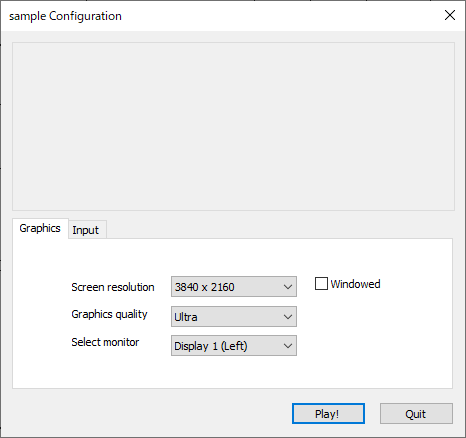
これは何かというとアプリケーションのサイズなどを
設定したりできます。
これは毎回アプリケーションを起動するたびに表示されます。
このままでは非常に邪魔なので
まずはこれを表示しない設定にしてみます。
3.【PlayerSetting】の設定をする
では早速設定していきます。
【Build Setting】ウィンドウにある【Player Setting...】をクリックします。
そうすると【Inspector】に【PlayerSettings】が表示されるので
ここにある【Resolution and Presentation】に項目を設定してきます。
まずは
【Standalone Player Options】
Display Resolution Dialog:Disabled
に設定します。
これで【Simple Configuration】が表示されなくなります。
更に
【Resolution】
Fullscreen Mode:Windowed
に設定します。
デフォルトの【Fullscreen Window】だと
全画面でアプリが表示されてしまいます。
変更した結果が下図のとおりとなります。

4.スクリプト
空の【GameObject】を作成し下記のスクリプトを追加します。
アプリケーション起動時に処理したいので
Awake関数内に処理を記述しています。
動作としては
アプリケーションのサイズが
width:500
height:500
にリサイズされ、ツールバーが非表示になります。
using System; using System.Collections; using System.Collections.Generic; using System.Runtime.InteropServices; using UnityEngine; public class changeSize : MonoBehaviour { string windowName = "sample"; // アプリケーションウィンドウの名前 bool hideTitleBar = true; [DllImport("user32.dll", EntryPoint = "SetWindowPos")] private static extern bool SetWindowPos(IntPtr hWnd, int hWndInsertAfter, int x, int Y, int cx, int cy, int wFlags); [DllImport("user32.dll", EntryPoint = "FindWindow")] public static extern IntPtr FindWindow(System.String className, System.String windowName); // Sets window attributes [DllImport("user32.dll")] public static extern int SetWindowLong(IntPtr hWnd, int nIndex, int dwNewLong); // Gets window attributes [DllImport("user32.dll")] public static extern int GetWindowLong(IntPtr hWnd, int nIndex); // assorted constants needed public static int GWL_STYLE = -16; public static int WS_CHILD = 0x40000000; //child window public static int WS_BORDER = 0x00800000; //window with border public static int WS_DLGFRAME = 0x00400000; //window with double border but no title public static int WS_CAPTION = WS_BORDER | WS_DLGFRAME; //window with a title bar public static int WINDOW_X = 0; public static int WINDOW_Y = 0; public static int WINDOW_WIDTH = 500; public static int WINDOW_HEIGHT = 500; void Awake() { var window = FindWindow(null, windowName); if (hideTitleBar) { int style = GetWindowLong(window, GWL_STYLE); SetWindowLong(window, GWL_STYLE, (style & ~WS_CAPTION)); } // アプリケーションの座標、サイズの変更 SetWindowPos(window, 0, WINDOW_X, WINDOW_Y, WINDOW_WIDTH, WINDOW_HEIGHT, WINDOW_WIDTH * WINDOW_HEIGHT == 0 ? 1 : 0); } // Start is called before the first frame update void Start() { } // Update is called once per frame void Update() { } }
5.実行する
簡単に出来るだろうと思っていたのですが
実行してみたら、アプリケーションのサイズが
全画面の状態から一切変わりませんでした。
スクリプトが効いてないのか???
と色々と調べていたのですがどうやら前回の起動時のステータスが
レジストリに保存されているようです。
多分なのですが2項でとりあえずビルドして
実行したのがいけなかったのかなと思います。
ですのでレジストリを丸ごと削除するといいようなので
これを削除しました。
(今回はsampleという名前なのでこれをフォルダ毎全部削除しました)
レジストリの場所は下記になります。
HKCU\Software\[company name]\[product name]
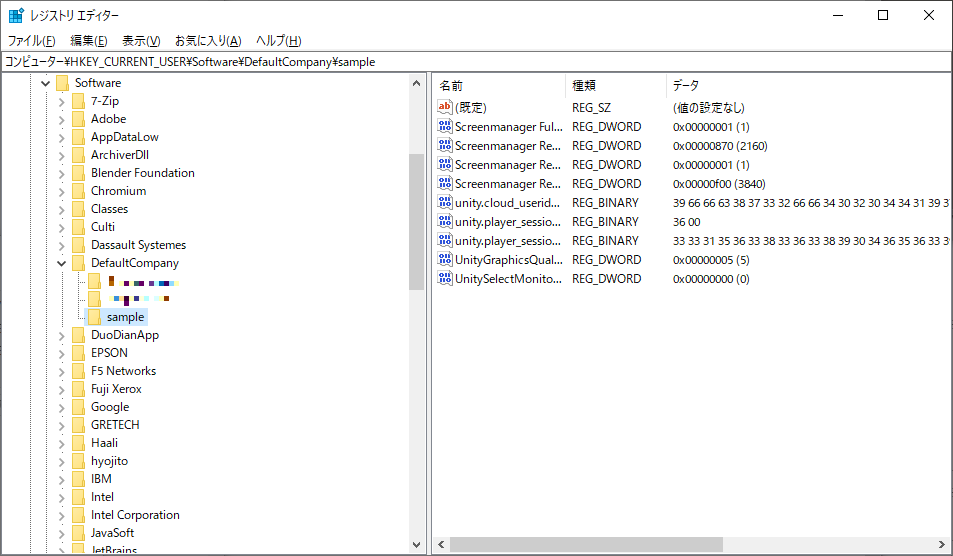
6.再度実行する
レジストリを削除して再度実行してみました。
結果は下図のとおりです。

何とか思った通りの動作を実現できました。